Duplicate a Shipping Rate
with the Better Shipping App for Shopify

Learn how to use Better Shipping's duplicate shipping rate feature to quickly create new rates.
Once you've set up a shipping rate, if you need a second shipping rate with slightly different prices or rules, it can be quicker to duplicate the rate. Once you have a duplicate, you can quickly change the settings you need to, leaving all the common settings the same.
Some scenarios this comes in handy are:
- If you want to create an express rate using the same postcodes as your standard rate.
- Use the same settings and rules, but with different prices in a second rate.
- Creating an excluded shipping rate for the same set of zip codes or postal codes.
Luckily, duplicating a shipping rate is as easy as clicking the duplicate button!

In this article, I'll put the steps to duplicate a 'standard' shipping rate and adjust the duplicated rate to be an express shipping rate.
You also don't need to do everything in the order shown here. If you know exactly what you need to change for the new duplicated rate, there is no issue skipping directly to the page you need to make the change and saving it.
We have an informal video of the steps required to do this, or if you prefer continue below for step-by-step instructions.
1. Click the "Duplicate" button.
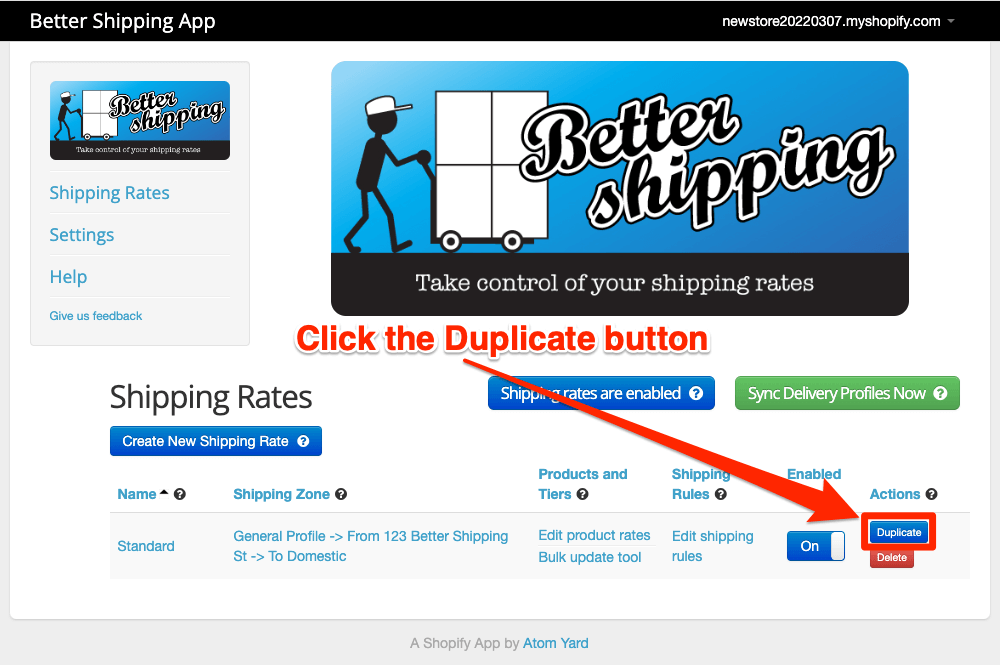
2. Click on the new duplicated shipping rate by looking for the same name, with "copy" at the end of the name, and clicking on it.
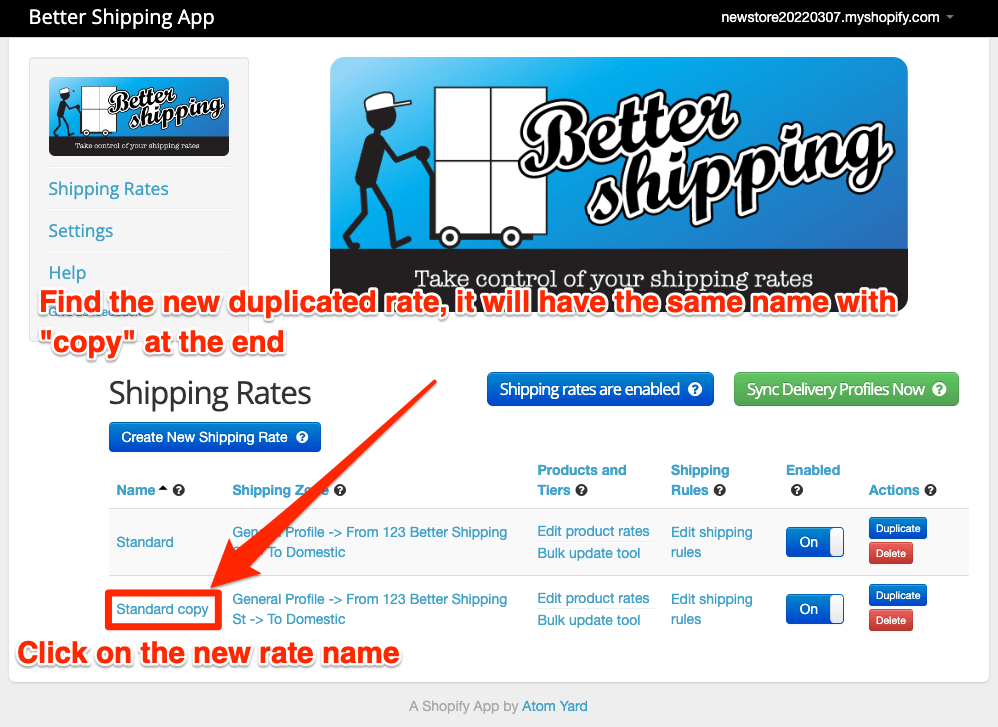
3. Change the name of the duplicated rate to the new name "Express", then click next.
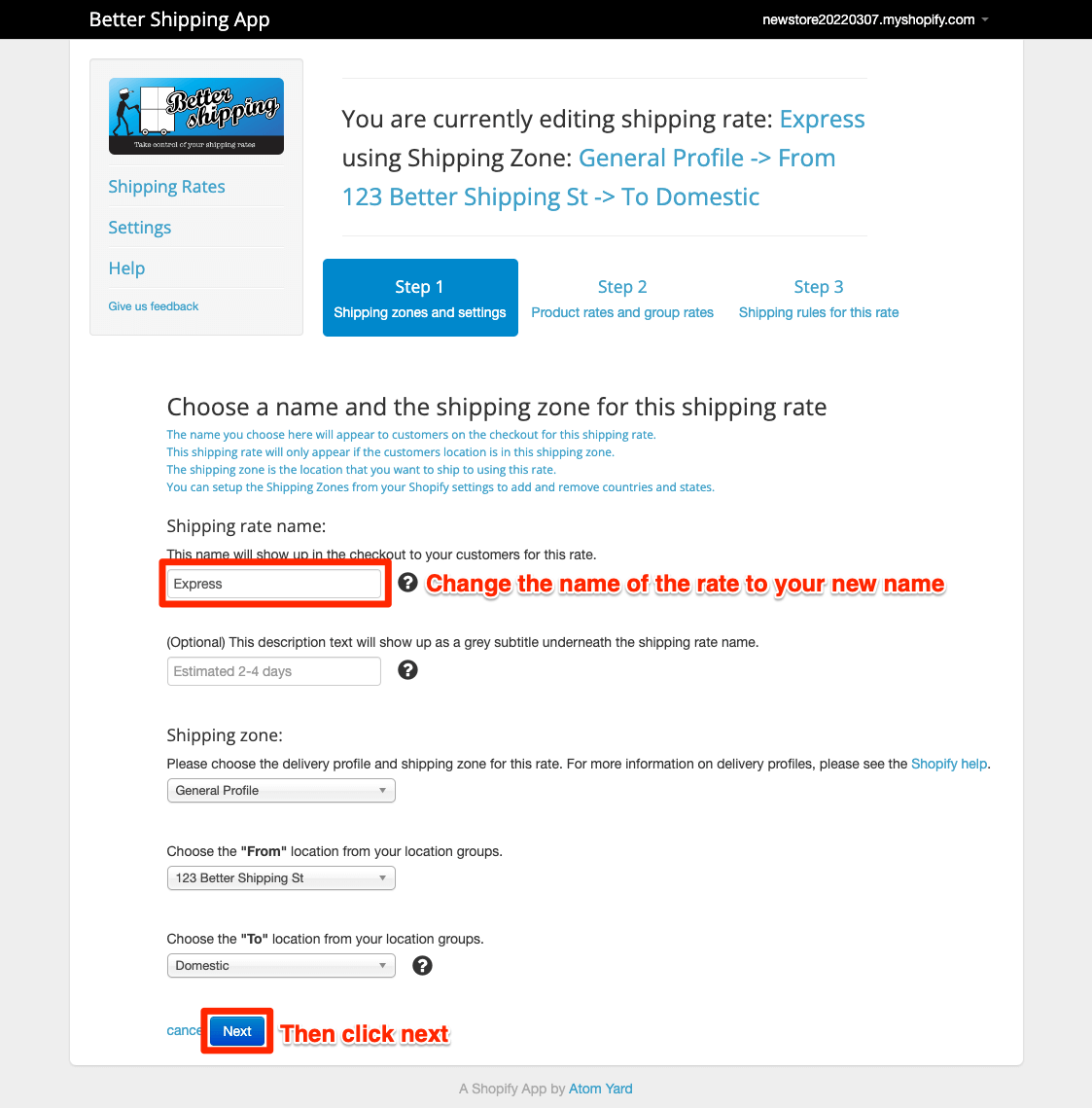
4. (optional) Change the zip codes of the rate. We will leave them the same in this case. Click next (or No if you are not using zip code restrictions).
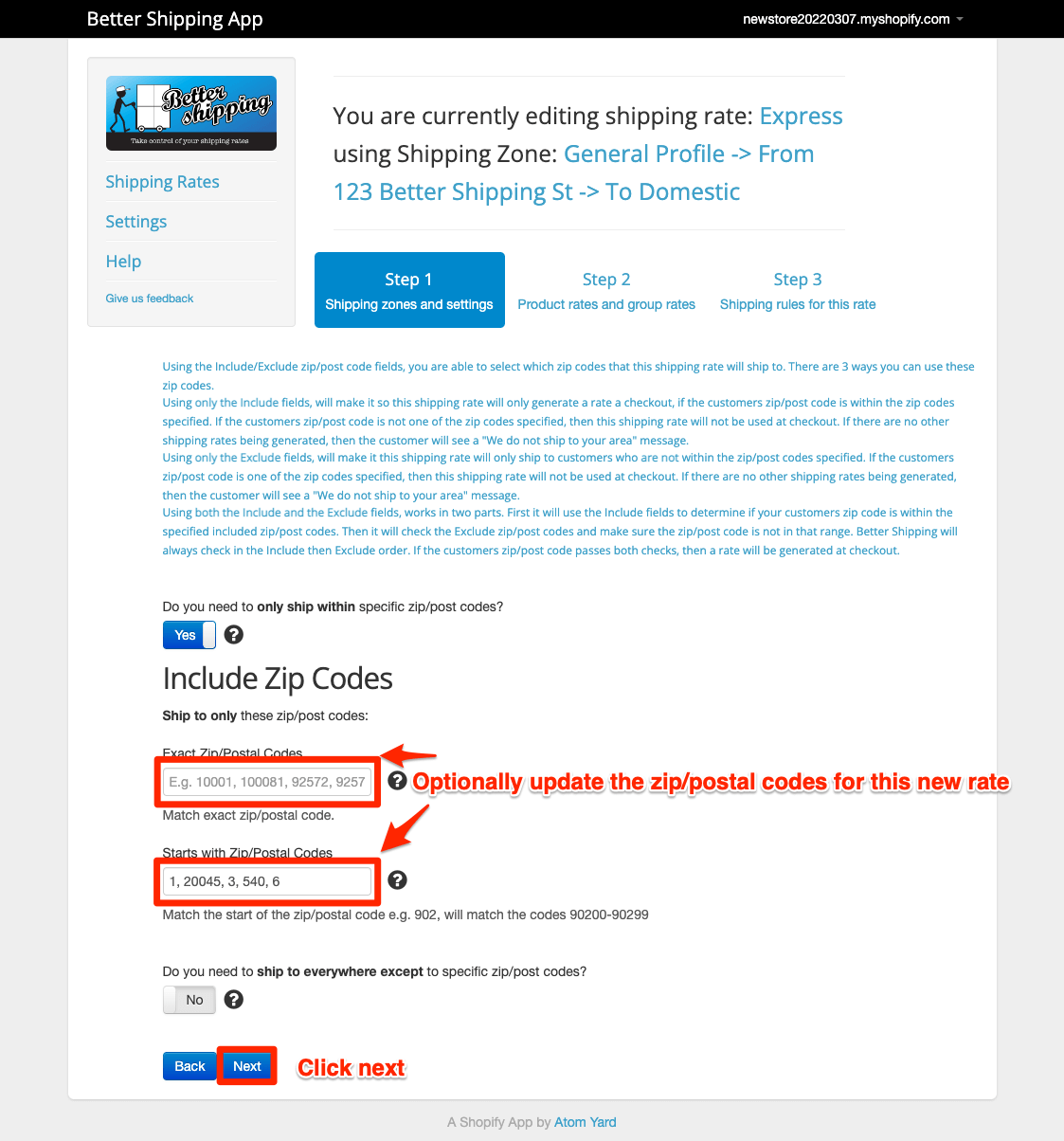
or if not using zip/postal code restrictions, click No
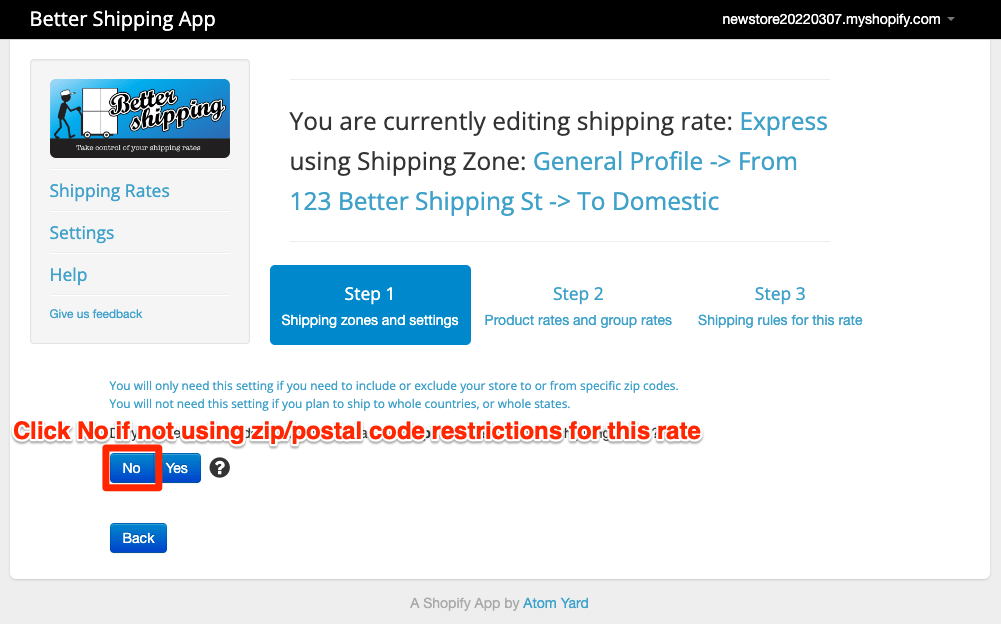
5. Click save and next to save the new name change.
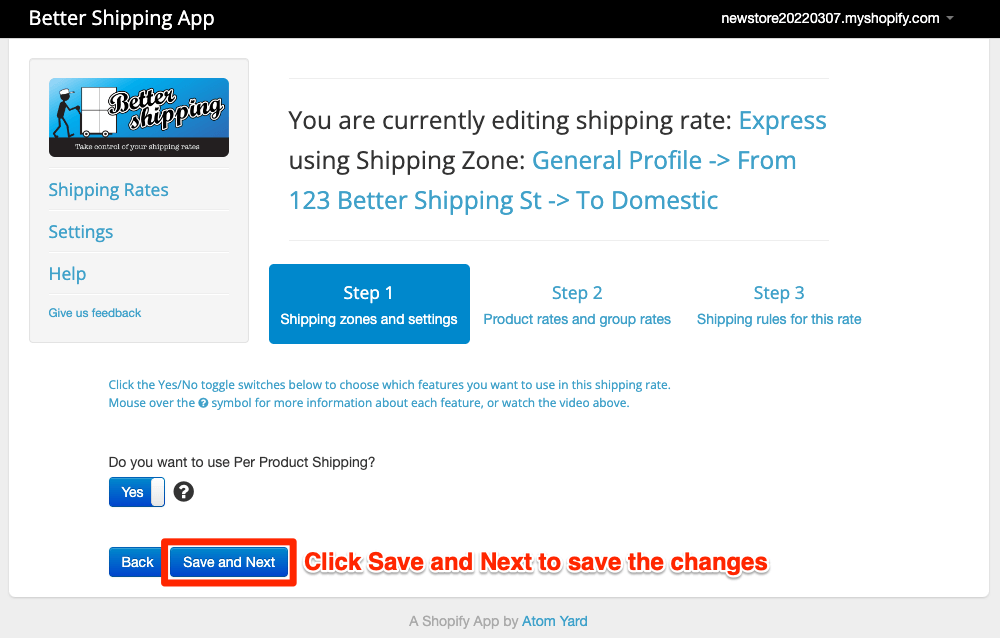
6. Adjust the prices to the new rate prices (you could use the bulk update tool at this point if you need to).
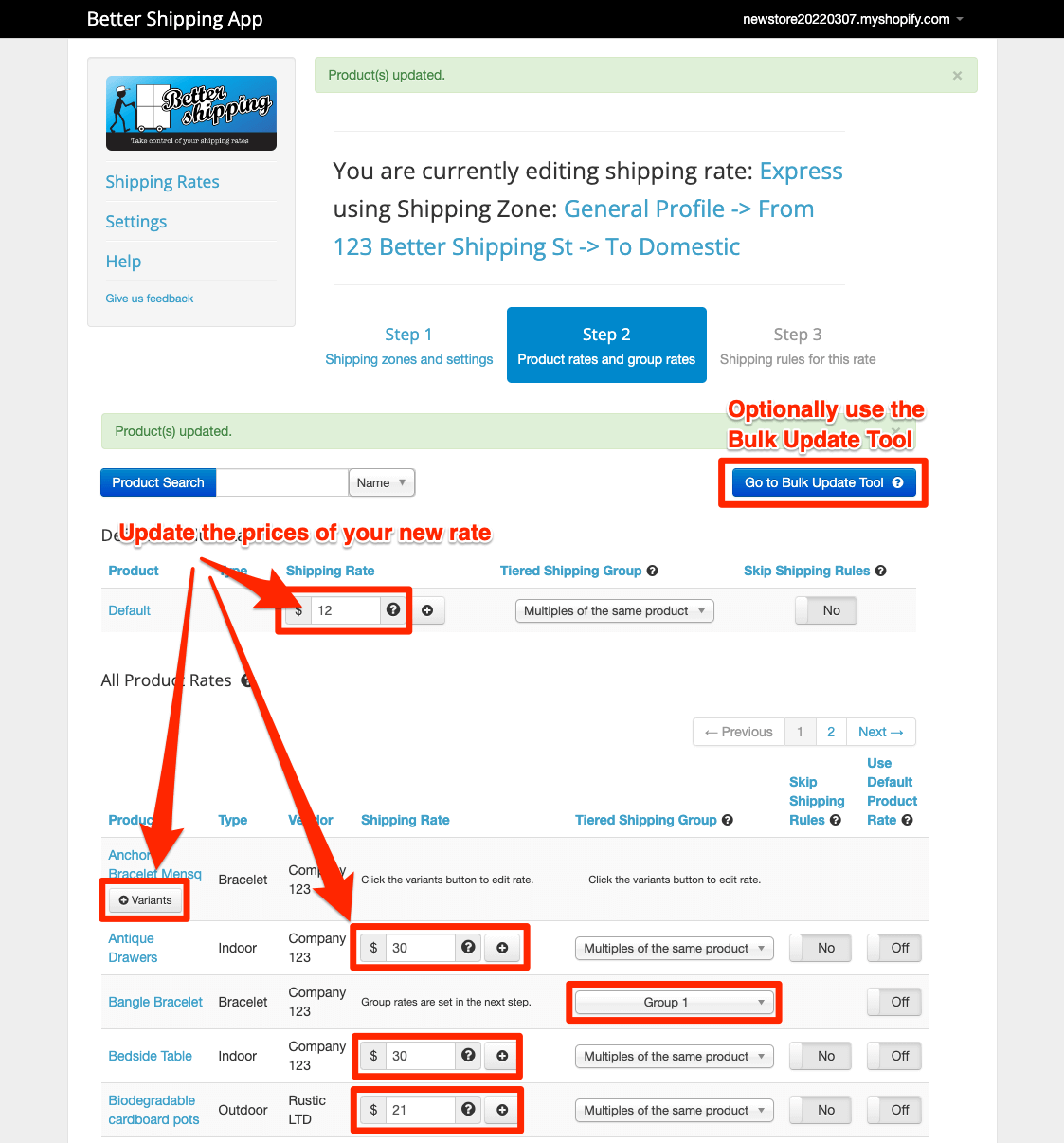
7. Once updated, down the very bottom of the page, click next.
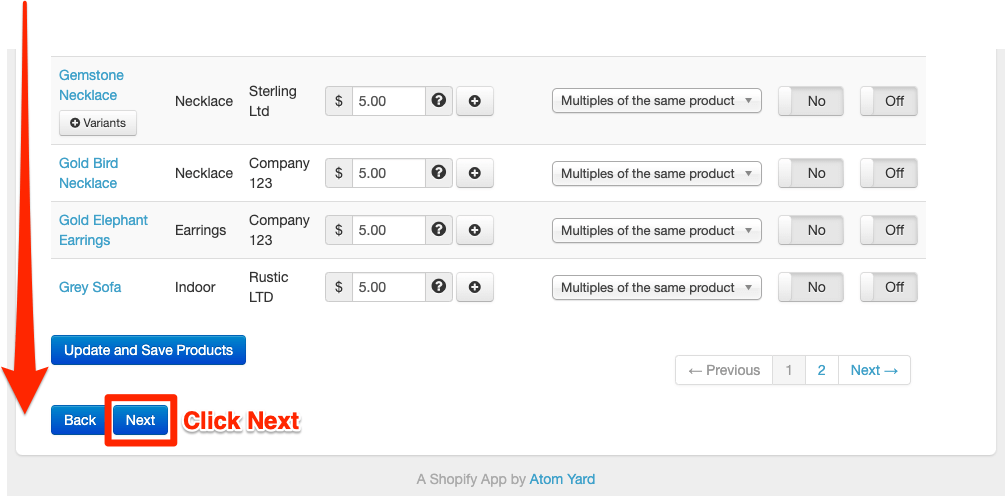
8. (optional) If you are using tiered groups, adjust these prices now, and click next down the bottom of the page.
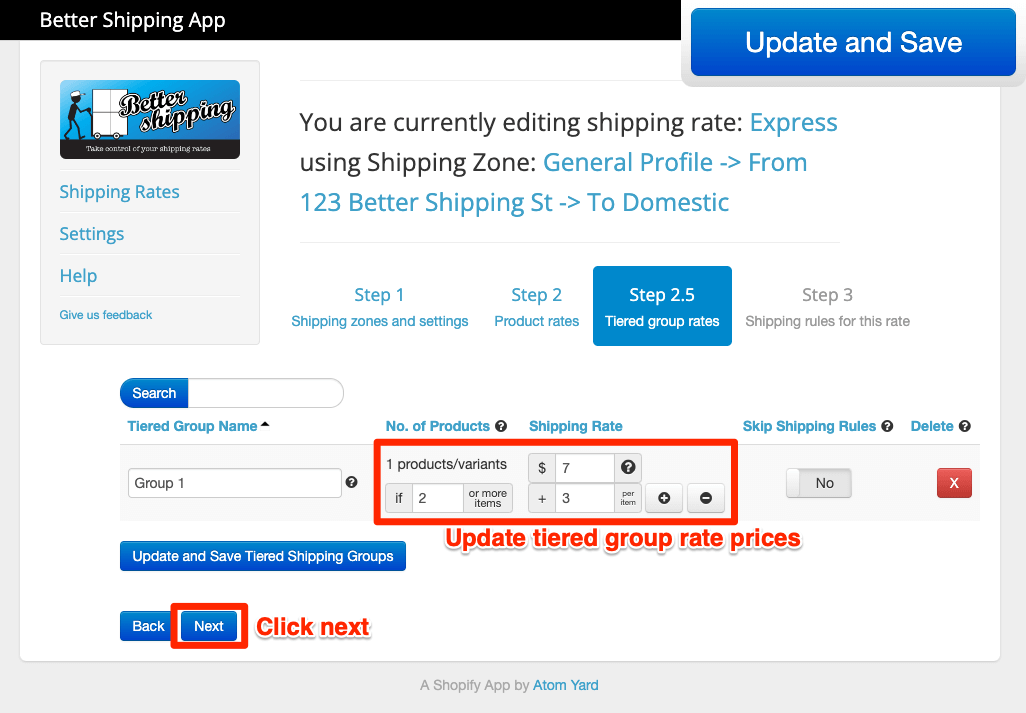
9. (optional) Adjust any shipping rules for the new duplicated rate. In this case, for our Express rate we don't want to offer free shipping, so I will delete that rule.
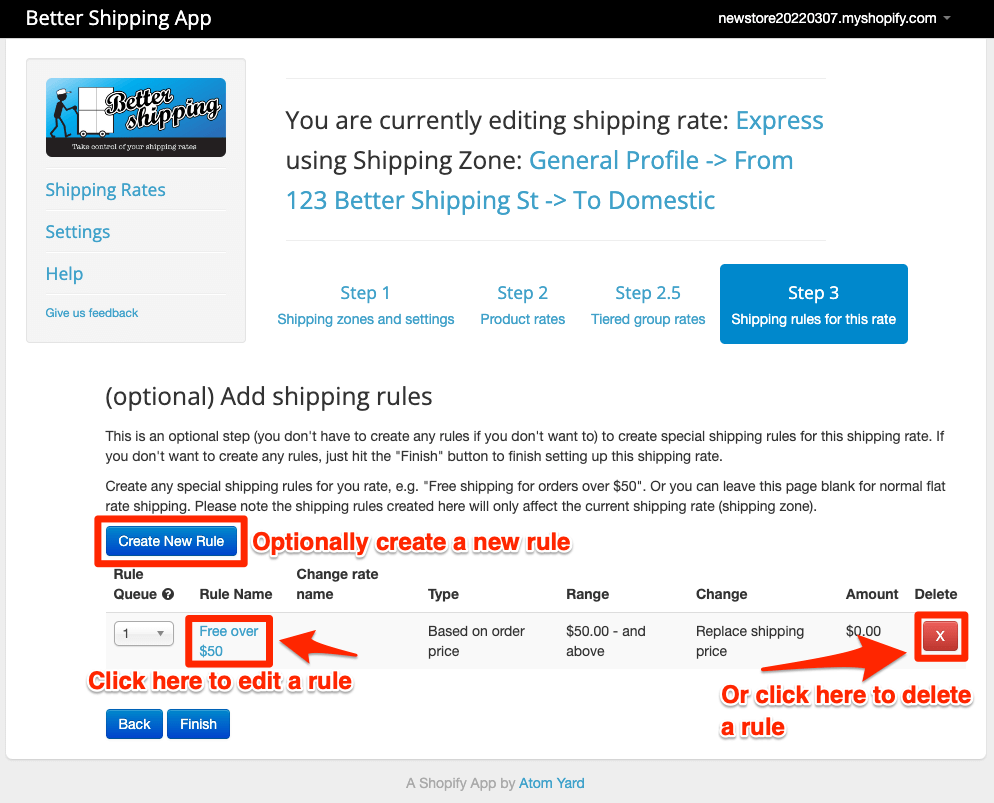
10. Click finish.
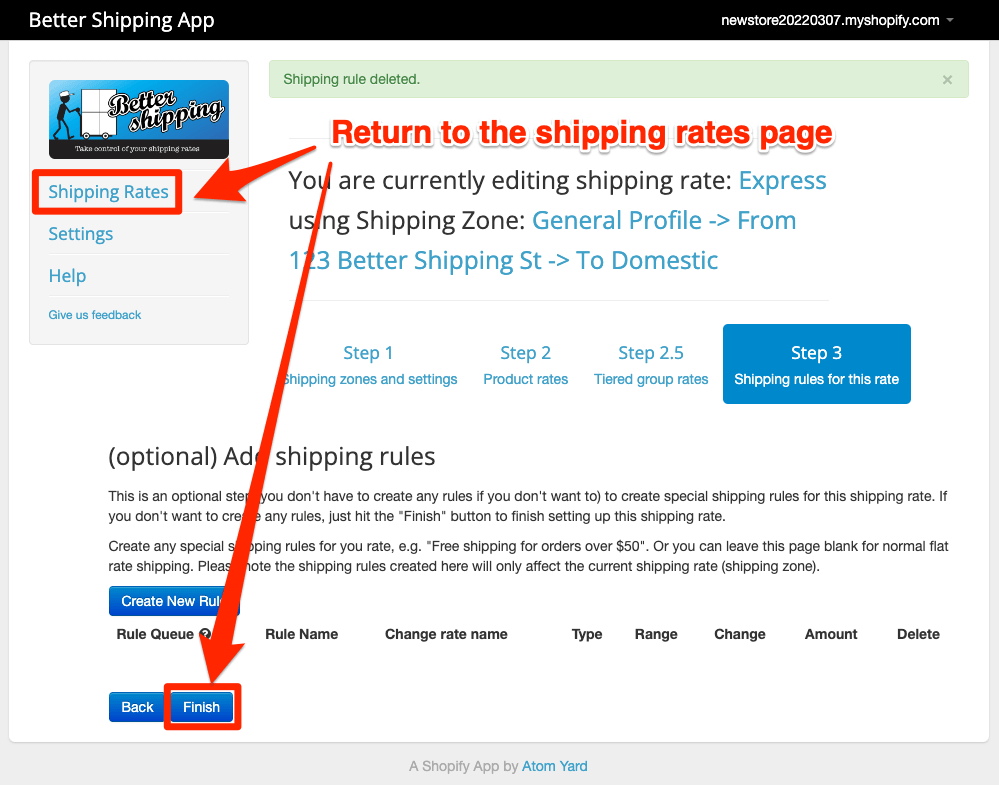
11. Do some test orders to make sure it is working as you expect
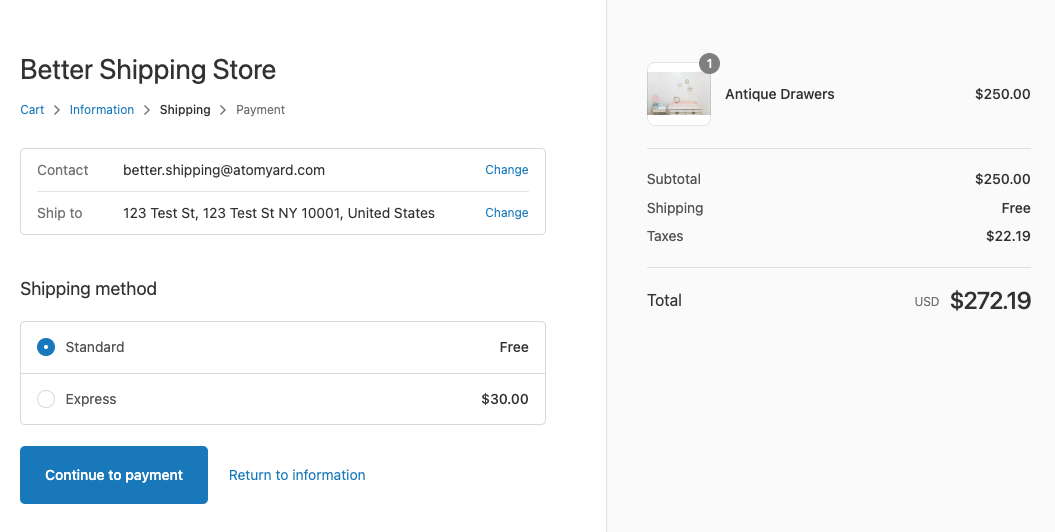
If you have any issues with this setup, or any other problems, please contact us as we are always happy to help out!
And dont forget to check out our Better Shipping Help Center for more help documentation and articles.
