How To Enable Single Origin Shipping
with the Better Shipping App for Shopify

Learn how to enable Single Origin Shipping in Shopify and use the Better Shipping app with multiple warehouses and product locations.
Is Shopify's Single Origin Shipping mode the right thing to enable for your store? If you are unsure, we have another blog post describing when to use Shopify's single origin shipping and a help center guide. Or you can always contact us and let us know what you want to do, and we can recommend something!
If you want to enable single origin shipping, we have the steps outlined below.
Things to know before you start:
-
Enabling single origin mode will disable the Shopify Local Pickup feature. Local Pickup will not work.
-
Shopify's Local Delivery feature will still work.
-
Shopify will clear and remove all of your shipping zones and shipping rates you currently have in your Shopify Admin->Settings->Shipping settings, including the general profile, and any custom profiles you have. You will need to recreate them once the feature is enabled.
-
Your store will experience downtime while you recreate your shipping zones. (for as long as it takes to recreate the shipping zones and add a rate, such as the Better Shipping App carrier).
-
You can only use the General Profile in single origin mode.
-
Inventory tracking still works using Shopify's location priority.
-
You can always change back to multi origin mode.
1. Look at your Shipping settings
When you ask Shopify to enable single origin shipping mode, all of your Shipping Zones will be deleted. We recommend you record your current shipping zones and associated rates before you enable single origin, so you can re-add them easily. While your store has no shipping zones or shipping rates, your customers will not be able to check out. So it's also good to plan this step when it is a quiet time on your store (i.e., Sunday).
Make sure to look at both the shipping 'Your rates' tab and the 'Carrier and app rates' tab if you have both types added to a shipping zone.
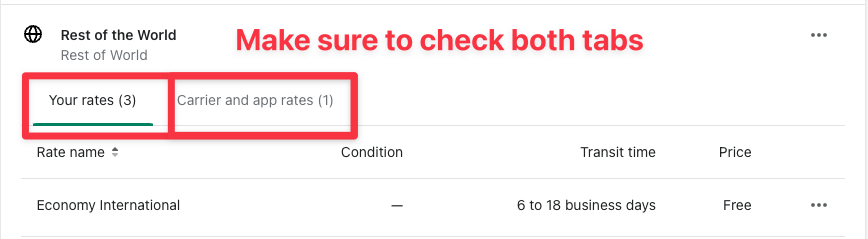
We usually suggest that you take screenshots of all the shipping zones, including both the 'your rates' tab and the 'carriers and apps' tab, and save them somewhere, so you have a record of what they were, and can recreate them easily.
2. Contact Shopify support and ask them to enable single origin shipping
Go to the Shopify contact us page and contact Shopify.
Ask them to enable the single origin shipping feature. Note, when I asked them to enable the feature, they told me the Local Delivery and Local Pickup features would be disabled. However, only the Local Pickup feature is disabled. Local Delivery will still work.


3. Once activated, re-add your shipping zones and associated shipping rates
Now you can go back in and re-create your shipping zones. Don't forget to add the Better Shipping App as a carrier, so the Better Shipping app can generate rates at checkout.
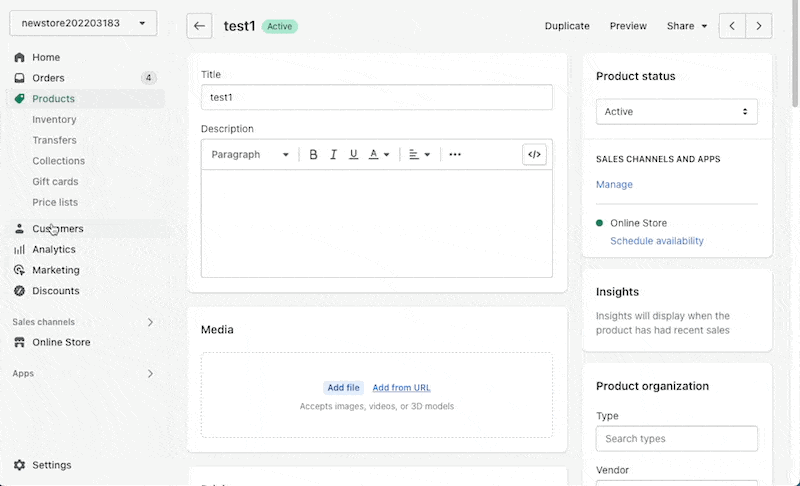
4. Do some test orders to make sure everything is working as expected.
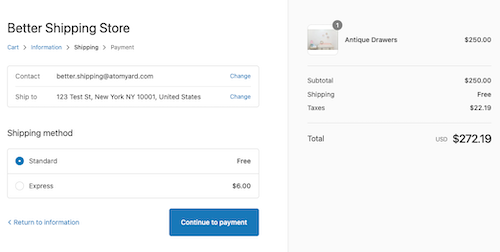
For more information about enabling single origin shipping, see our help documentation.
If you have any issues with this setup, or any other problems, please contact us as we are always happy to help out!
