Restrict Express Shipping Rates for Specific Products
with the Better Shipping App for Shopify

Learn how to use Better Shipping's product restriction to show and hide specific shipping rates depending on what is in the customer's cart.
There might be certain products which you might not want to offer specific types of shipping on. For example, if you have a standard shipping rate and an express shipping rate, you might have some heavier or larger products which are not eligible for express shipping. Here we will take you though how you can remove certain shipping rates from the checkout if specific products are in the cart.
First off you'll need to create your "express shipping rate" (or the shipping rate for only certain products), name it and apply it to the appropriate shipping zone.
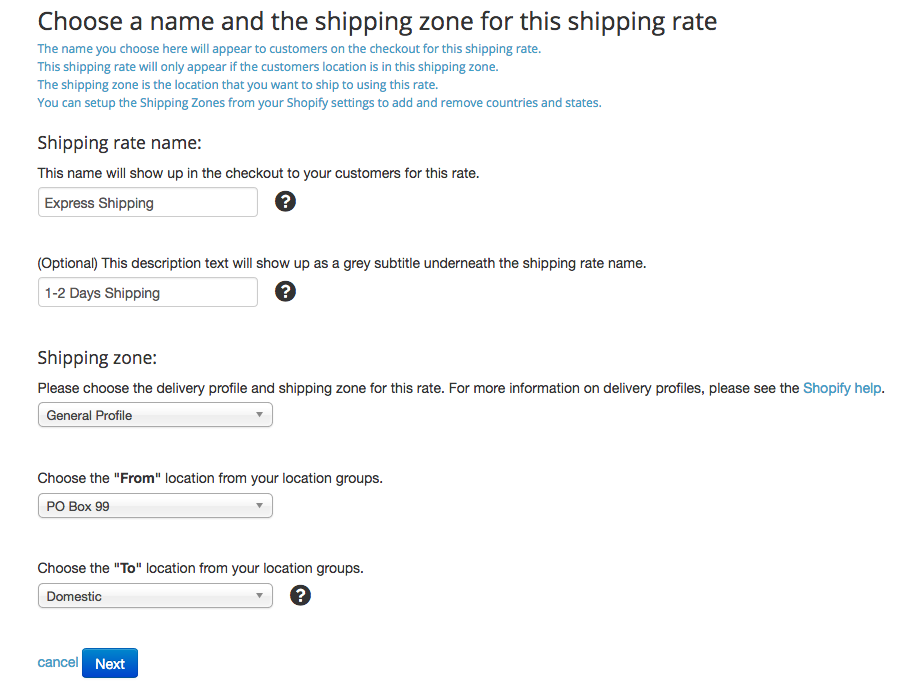
Then you can skip through the next two screens (unless you want to restrict express shipping sales to specific zipcodes only). Then click "save and next".
Next you can apply your per product shipping rate to each of your express shipping products. Please note, for this example I have two "express shipping products", the green stuff and the more green. The Vert product will not be available for express shipping, so I can leave the shipping rate as $0.
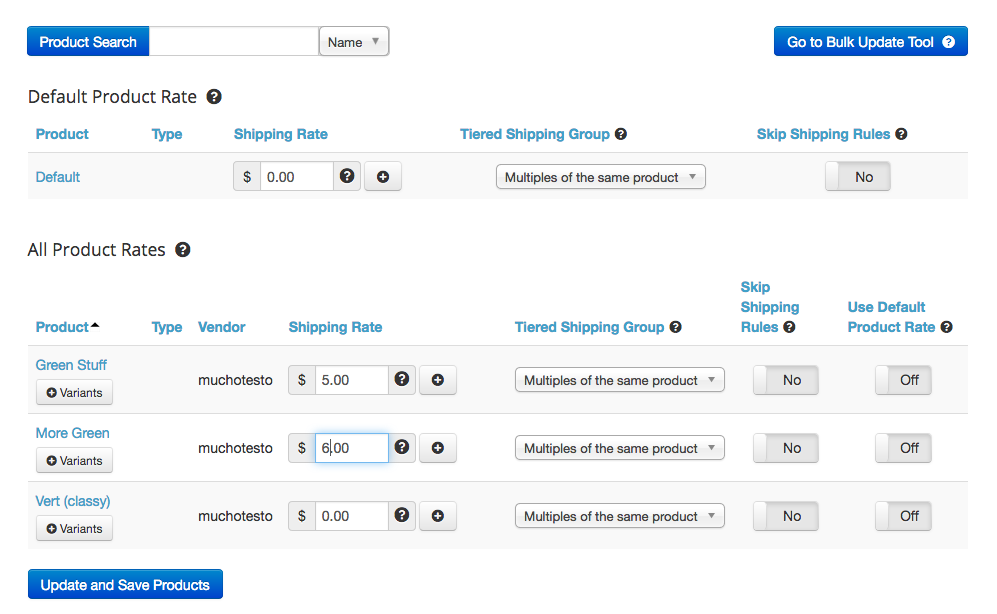
Then click next, and you'll be taken to the shipping rules page. Here you can create a new shipping rule.
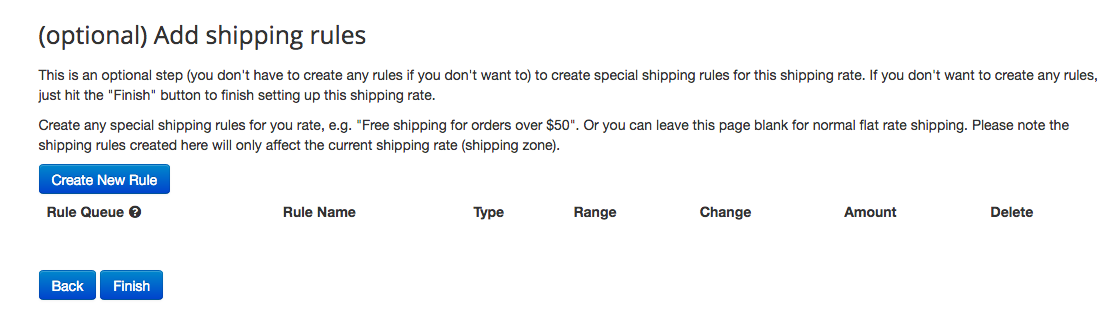
Name it (it doesn't matter what it's called as customers won't see it) and choose what the type of rule is. For your scenario we want the shipping rule to be based on the orders included in the products.
Then you can select your NON express shipping products and move them into the right hand column. So all your NON express shipping products will trigger the rule. In this example, the Vert product is not available for express shipping, so it's the only product that will trigger the rule.
Next choose what happens to the shipping rate when the rule is triggered. For this scenario we want to disable the rate. Then click "create rule".
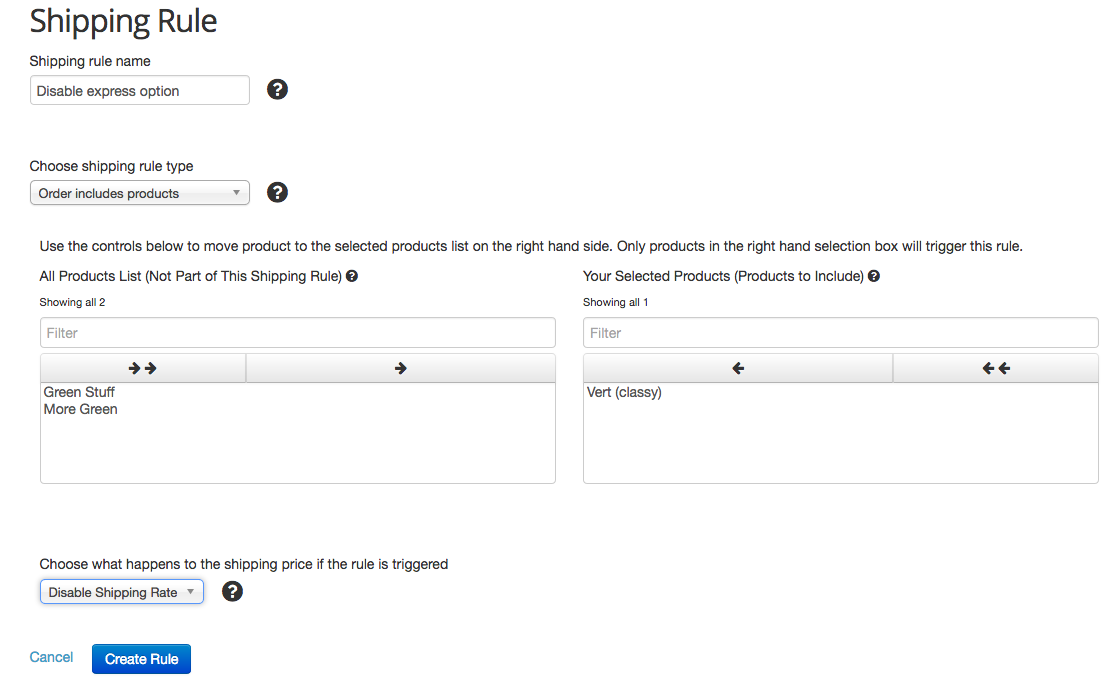
Now when a customer orders only the green products, they will see the express shipping rates. However, it a customer orders the vert product alongside the green product, then the express shipping rate will not be available at the checkout.
If you would like to restrict specific products to specific zip codes, states and/or countries checkout our article restrict specific products from certain countries.
If you’d like to get started taking control of which shipping rates are shown or hidden on your Shopify checkout page with the Better Shipping App, take advantage of our 14-day free trial period! You can find Better Shipping on the Shopify App Store.
If you have any questions or need installation help, contact us. We are more than happy to help!
